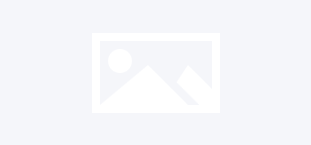If you are an avid PC gamer, then there is no doubt that you have a Steam account. Ever since its debut, Steam has taken PC gaming to incredible new heights. It has allowed gamers the ability to store their data inside of cloud storage, chat with friends, and play thousands of their favorite games. However, those are just the basic functionalities available. When you start to dig a little deeper, you will realize that you can get a lot more out of your Steam account.
If you are an avid PC gamer, then there is no doubt that you have a Steam account. Ever since its debut, Steam has taken PC gaming to incredible new heights. It has allowed gamers the ability to store their data inside of cloud storage, chat with friends, and play thousands of their favorite games. However, those are just the basic functionalities available. When you start to dig a little deeper, you will realize that you can get a lot more out of your Steam account.
Enjoy the Steam Overlay
If you want to spice your gaming experience up on Steam, then make sure to enable the Steam overlay. When you do so, you will be able to chat with all of your friends while gaming and easily take screenshots at any time. Even if you aren’t interested in those activities, it can still be useful. For example, if you are stuck at a certain part in a game you could look up a walkthrough of the game to figure out how you are supposed to proceed. This is just one specific example, as the internet is available to you when using the Steam overlay.
How do you enable the Steam overlay? The easiest method is to press Shift + Tab while you’re playing a game on Steam. If you want to make sure that it’s always enabled, then you need to click the Steam tab. Then you will need to click on Settings, click on the In-Game tab and proceed to click the checkbox that says “Enable Steam Overlay while in-game.” If the time comes where you don’t want to use the Steam overlay anymore, then just reverse the process.
Back Up your Games
Every single IT professional (and amateur) in the world knows that you should always back up your files. This same exact practice can be implemented with all of your favorite games and save files on Steam. However, backing up your Steam games has an added bonus because if your internet connection goes down, you can still install the game. Also, you could copy the files on another computer without re-downloading them from Steam.
The Steam community knows how important this practice is and on their website they tell you everything you need to know about backing up your Steam games. To do so, you will need to right-click the game you want to back up in the Library section. Then, all you need to do is click on “Backup game files” and choose the intended destination for the files. That being said, several games that use third-party installers will not work with Steam’s backup feature. Only the games that are completely download and installed through Steam are compatible.
Steam In-Home Streaming
Steam In-Home Streaming will completely alter the way you game around your house. For one, it allows you to play games intended for Windows on different operating systems. As of right now, Mac OS, Linux and SteamOS are supported. Outside of this, though, it allows you to play a more resource-intensive video game on a low-level system. Basically, there are certain video games that won’t run on a normal computer. This feature makes your PC’s technological level a little less important. You can also stream your Steam games to whatever device you want.
All you need to do is log into your Steam account on your laptop while your gaming PC is already logged on. As soon as you do this, you will see a pop-up notification that informs you two computers are connected to your Steam account (as long as both computers are on the same network). At this point a streaming option will become available in the Library section. If you end up having any trouble with this, check out the details on the official Steam website.
Update Your Drivers
Any PC gamer will tell you to always keep your graphics drivers up to date. This is essential, as using an outdated driver can significantly alter your experience. The great news is tech companies such as Nvidia and AMD are always pumping out new driver updates. All you need to do is stay on top of it and consistently check to make sure all of your drivers are up to date. You can do this through your computer or you can do it through Steam, but you need to know what you’re doing.
If you end up downloading and installing a driver that is different than the computers, rather than an up to date version of the computer’s, then there can be serious repercussions. So, it becomes vitally important for you to check the driver’s manufacturer and model. Again, you can do this through your PC or through Steam. Either way you choose to do it is irrelevant, just make sure you know the proper information of your drivers. After all of this information is obtained, all you need to do is install the latest updates for the driver.
Protect Your Account
Any Steam account is vulnerable to theft, but some Steam accounts are more vulnerable than others. If you haven’t activated all the security measures offered to you, I’d strongly recommend you do so immediately. Make sure that your passwords are strong and that you don’t share your account details with anyone. The risks are just too high.
Due to the fact that Steam is an online platform, you also have to worry about the possibility of a cyberattack. It would be a huge shame if your Steam account ended up becoming hacked, but the possibility is there unless you take action. You should probably download a Virtual Private Network (VPN), as it will mask your IP address and encrypt all of your data. This review by Secure Thoughts will inform you of all you need to know about what makes a good VPN.
The next time that you start gaming on Steam, make sure that you are truly getting the most out of the experience. Are there any other groundbreaking Steam features that I missed? Do you enjoy all of these great features? We would love to know your thoughts, so please leave a comment below.
About the Author: Caroline is a freelance blogger and writer who is a video game enthusiast. She hopes that you will use these tips and features to get the most out of your Steam account and enjoy yourself.