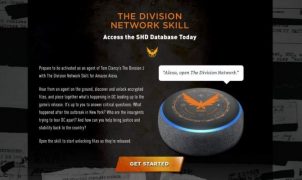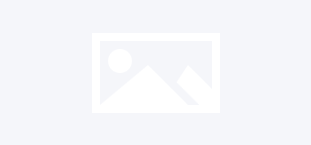A surprise package arrived from SteelSeries last week, and inside we found their new Sensei Pro Grade Laser Mouse. I’ve been a Logitech user all my life, but I’ve had a little over a week with the Sensei and I’m ready to share my thoughts.

For the past 3-4 years I’ve been using a Logitech G500 gaming mouse which featured laser tracking up to 5,700DPI. The SteelSeries Sensei speeds things up to 11,400 DCPI while the default sensitivity is 5,700DPI, equal to the top speed of the G500. You can customize the DPI setting in increments of ‘1’ but there are also two high-speed settings available at the push of a button on the center of the Sensei. Based on the time I’ve spent using it in games including Serious Sam HD and during general Internet usage, it has proven to be extremely precise and I love the comfort factor. In gaming you’ll likely use a slightly lower DPI setting as the max speed is simply too fast, but it’s fantastic for web browsing and general computer use.

Here’s a brief rundown of the features as outlined by SteelSeries.
Highlights:
– The world’s most customizable mouse
– 32 bit ARM processor
– Instant setup via built-in LCD menu
– LCD supports user bitmaps
– 8 ergonomically placed buttons
– 3 zones with programmable illumination (16.8 million colors)
– Double your sensitivity: from 5,700 to 11,400 DCPI
– Supported by SteelSeries Engine technology

By default you’ll notice that both the scroll wheel and the SteelSeries logo are lit up, and in fact that logo is especially bright and very noticeable in a darkened room. However, if you don’t want it lit up, you can turn it off. Another cool feature included in the Sensei is the ability to set up and use macros for a variety of actions that you can perform using the mouse buttons. Creating profiles for specific games or applications is easily possible using the SteelSeries Engine, and you can also revert to default settings should you need to for any reason. Switching profiles is really cool too since you don’t actually have to launch any extra software…. Simply flip over the mouse in your hand and you’ll see a small LCD screen embedded in the mouse, and you can choose the profile you want there!
The left side of the mouse features your now standard buttons for moving back and forward through web pages, folders, etc. The clickable wheel is in the top center and just below is a small button that flips between two DCPI settings, effectively being able to double your tracking speed on-the-fly is a great feature that should be included on all mice. On the right side of the mouse you’ll notice two side buttons that can scroll through sites and documents in one page increments and it can save some wear and tear on the wheel over time. However, those two buttons are a slightly awkward to access than the other buttons on the mouse and therefore I find myself forgetting they exist.

The ambidextrous design of the Sensei is really great and I’ve had no issues using it for extended periods of time. I do wish that it had more weight to it though. I’ve always preferred weighted accessories and loved the adjustable weights for the Logitech G500 so it’s an idea we may see in future SteelSeries products. Whether it’s worth the MSRP of $89.99 is a personal decision, but I’ve always thought that “You get what you pay for.” and with SteelSeries, you pay for quality. What the Sensei does offer is a top quality design and in terms of features and customization it outshines any other mouse on the current market. Customizable macros, a built-in LCD, and perfectly smooth comfort in the palm of your hand is more than most people could ask of a mouse, but the Sensei offers it all.
To learn more about the Sensei and other SteelSeries products, visit: http://steelseries.com/
0